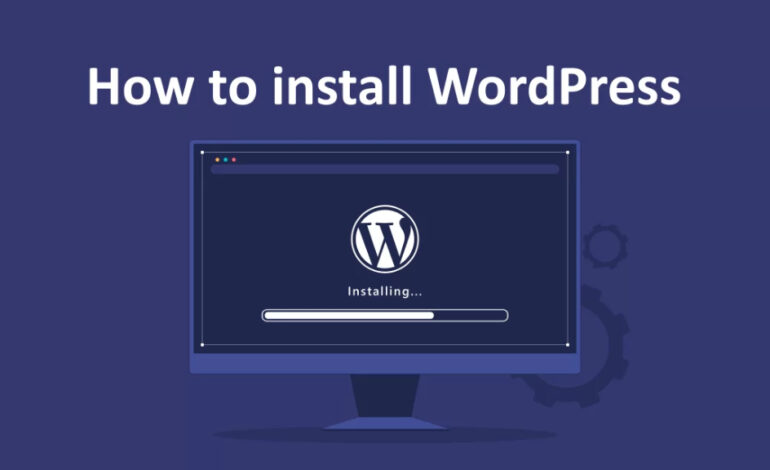
How to Install WordPress on Your Server: A Step-by-Step Guide
WordPress is one of the most popular content management systems (CMS) globally, empowering over 40% of websites on the internet. Its flexibility, user-friendly interface, and extensive plugin ecosystem make it a favorite for both beginners and professionals. Installing WordPress on your server might seem daunting at first, but with this guide, you’ll be up and running in no time.
Why Choose WordPress?
Before diving into the installation process, it’s worth understanding why WordPress is an excellent choice for your website. Here are some key benefits:
- Ease of Use: Intuitive dashboard and straightforward content editing tools.
- Customization: Thousands of themes and plugins allow for endless design and functionality options.
- SEO-Friendly: Built-in features and plugins like Yoast SEO help optimize your site for search engines.
- Scalability: Suitable for small blogs to large e-commerce platforms.
Prerequisites for Installing WordPress
To install WordPress, you need:
- A Domain Name: Your website’s address (e.g., https://www.amitkushwaha.com/).
- Web Hosting: A server to store your website files. Hosting providers like Bluehost, SiteGround, or HostGator are popular choices.
- Access to cPanel or Server: Most hosting providers offer a cPanel or similar interface for managing your server.
- FTP Client (optional): Tools like FileZilla for file uploads, if needed.
Step-by-Step Guide to Install WordPress on Your Server
Step 1: Download WordPress
- Visit the official WordPress website.
- Click the “Get WordPress” button to download the latest version as a .zip file.
- Extract the downloaded file to your computer.
Step 2: Prepare Your Server
- Log in to your web hosting account and navigate to the cPanel dashboard.
- Locate the File Manager and open the directory where your website files will reside.
- For a primary domain, use the public_html folder.
- For a subdomain, navigate to its specific directory.
- Delete any placeholder files like index.html.
Step 3: Upload WordPress Files
- Use the Upload option in File Manager to transfer the extracted WordPress files to your server.
- Alternatively, use an FTP client to upload files to the appropriate directory.
- Once uploaded, ensure all files and folders are in the correct location.
Step 4: Create a Database
WordPress requires a MySQL database to function.
- In cPanel, locate the MySQL Databases tool.
- Create a new database and note its name.
- Create a new database user and assign a strong password.
- Add the user to the database with All Privileges.
Step 5: Configure the wp-config.php File
- Go to your server and find the wp-config-sample.php file in the WordPress directory.
- Rename it to wp-config.php.
Open the file in the File Manager editor or a text editor. Update the following fields with your database details:
define('DB_NAME', 'your_database_name'); define('DB_USER', 'your_database_user'); define('DB_PASSWORD', 'your_database_password'); define('DB_HOST', 'localhost');
- Save the file.
Step 6: Run the Installation Script
- Open your web browser and navigate to your domain (e.g., https://www.amitkushwaha.com/).
- If everything is set up correctly, the WordPress installation page will appear.
- Choose your language and click Continue.
- Fill in your website details, including:
- Site Title
- Username (for admin access)
- Password
- Email Address
- Click Install WordPress.
Post-Installation Steps
- Log In: Access the WordPress dashboard by visiting www.example.com/wp-admin and entering your credentials.
- Install a Theme: Choose a theme that matches your website’s purpose and customize it as needed.
- Add Essential Plugins: Install plugins for SEO, security, and performance optimization. Popular options include Yoast SEO, Wordfence, and WP Super Cache.
- Create Content: Start building pages, writing blog posts, and adding media to your website.
Troubleshooting Tips
- Database Connection Error: Double-check your wp-config.php settings.
- Permission Issues: Ensure your files and folders have the correct permissions. Typically, folders should be 755 and files should be 644.
- White Screen of Death: Deactivate themes or plugins via FTP to identify the issue.
Conclusion
Installing WordPress on your server is a straightforward process when broken down into manageable steps. With a bit of preparation and this guide in hand, you can have your website up and running in less than an hour. Once installed, the possibilities for customization and growth are virtually endless. So, dive in and start creating a website that stands out!
Pro Tip: Regularly update WordPress, themes, and plugins to keep your site secure and functional.
Read other WordPress related blogs here.




